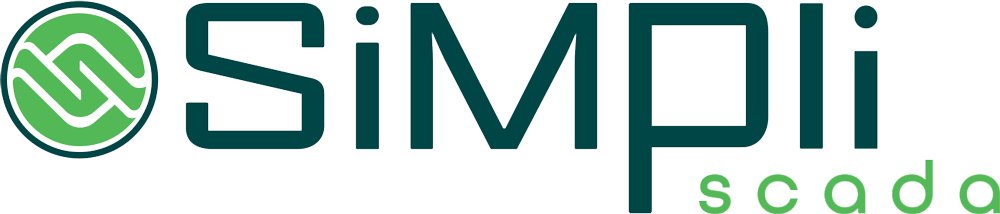Setup Instructions

Setting up the Simpli Link Hub
- Install the Simpli Link Hub on a DIN rail inside a building or Weather proof enclosure that can maintain a temp (-25℃~60℃)
- Power up the Simpli Link Hub with a DC power supply 9-36 V.
- Install additional 4G Antenna as needed.
- Use a USB network adapter/ or Built in Ethernet port
- Set ip address of your network port to 10.0.0.3, subnet 255.255.255.0, gateway 10.0.0.1, dns 8.8.8.8
- Open a web browser and go to 10.0.0.2
- Write down the serial on a sticky note and put on device box
- Go to the Cell tab and Verify that it is Connected and has a Signal Quality over 50%. If the signal is below 50% you may need to install an external antenna. See Figure 2
- Login in Button and login.
Default user: admin
Default password: password
If you have an existing network skip to step 10
If this is a new network you can leave the default network settings alone and assign your PLC and other equipment the following IPs (10.0.0.4-10.0.0.254) using the same subnet as this device (255.255.255.0). Set the gateway of those devices to 10.0.0.2 skip to Step 11.
- Set the IP, subnet, gateway, and DNS to communicate on your network and Apply Settings
- On the home screen write down the serial # of this device.
- Login to the SimpliScada Management portal. Click Here
- Go to Sites, select the site assigned to this Simpli Link Hub then click on Communication. Make sure the Serial matches the assigned site and this the device is showing active and the Last Seen date is within the last few mins. See Figure 2
- Connect your network or PLC into Eth0, (the top port)
- If the site is configured with your PLC and at least one sensor (Tags) it should start reading in the Management portal. If not, you can set up your PLC and Tags now.
Troubleshooting
PLC is not Reading in Management Portal
- Make the settings for the PLC are set correctly and at least one tag is set up.
- Make sure the Eth0 (top port) Simpli Link Hub is plugged into your network or directly in the PLC
- Login to the SImpliLink Hub (see above) on the home screen you should see the plc in the device list and that the packet loss is below 30%. If above 30% check the network connections See Figure 3
- Make sure cellular is connect and signal quality is above 50%
- Make sure Simplink shows active Communications Section in Management portal
Device is not Powering up
- Make sure the red power light is on
- Make sure proper voltage is applied to the device.
- Call Support for additional Troubleshooting steps
Cellular will not connect.
- Make sure SIM card is detected
- Make sure the correct APN is being used.
- Make sure the antenna is in an open area outside of a metal building or box.
- Power cycle the device
- Make sure signal quality is above 50%

Figure 1
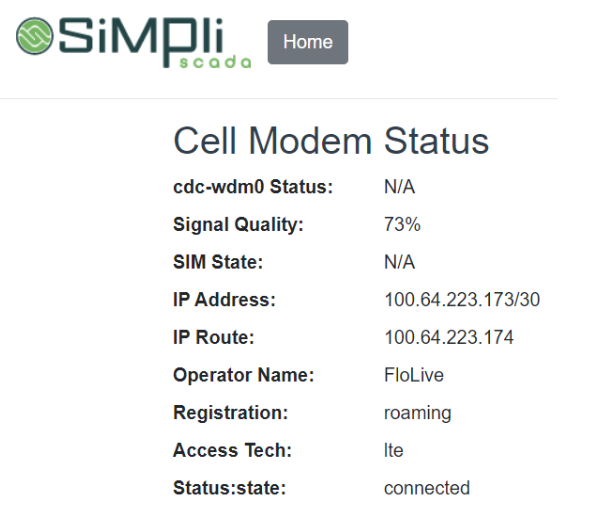
Figure 2
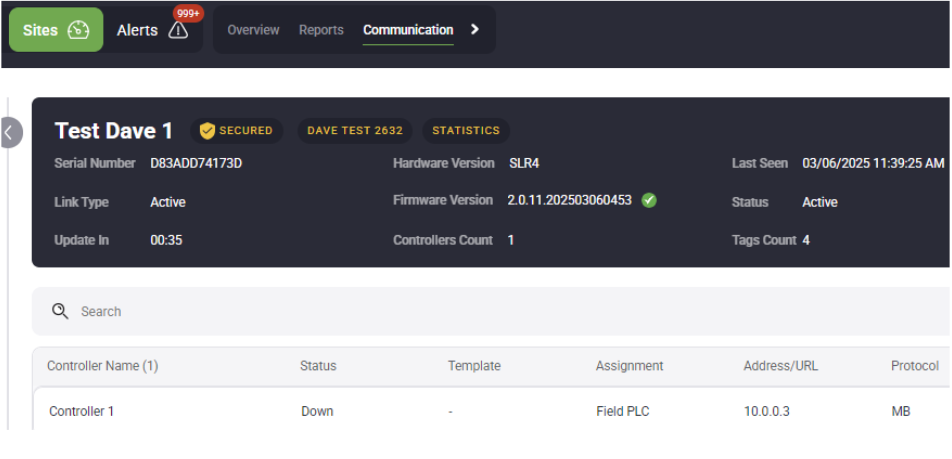
Figure 3